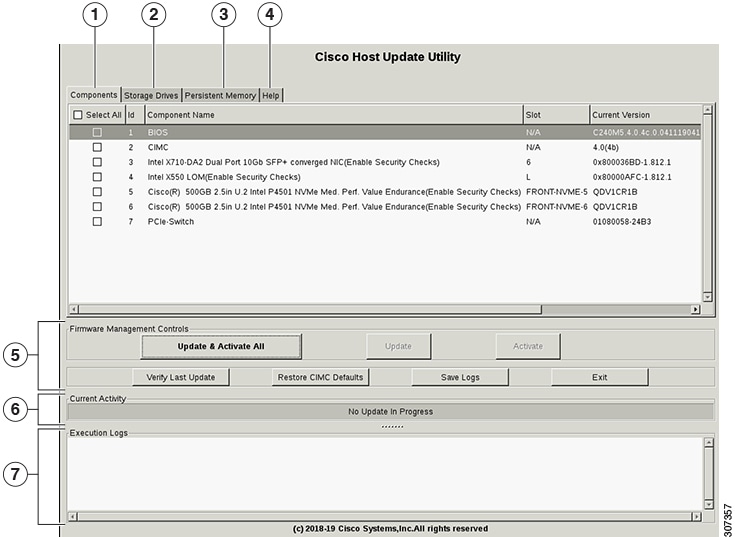
The documentation set for this product strives to use bias-free language. For the purposes of this documentation set, bias-free is defined as language that does not imply discrimination based on age, disability, gender, racial identity, ethnic identity, sexual orientation, socioeconomic status, and intersectionality. Exceptions may be present in the documentation due to language that is hardcoded in the user interfaces of the product software, language used based on RFP documentation, or language that is used by a referenced third-party product. Learn more about how Cisco is using Inclusive Language.
Book Contents Book ContentsCisco Host Upgrade Utility User Guide - For the M5 Servers
This chapter includes the following sections:
The Cisco Host Upgrade Utility (hereafter referred to as HUU) is a tool that you can use to upgrade the firmware on a Cisco UCS C-Series server. HUU includes an option that enables you to download a container for a selected platform on a Windows operating system. You can download the container from the HUU ISO by burning the ISO on a physical media. When you insert the physical media into the server, auto-run launches an Index.html page in your browser. This index.html page provides access to the location from where you can download the container. You also can download the container from the ISO using the standard ISO extraction utilities.
HUU provides a user interface where you can choose the firmware components that need an upgrade. In the previous releases (1.4(x)), HUU provided a text menu from which you could choose the components and initiate the upgrade. From version 1.5(x) onwards, HUU provides a graphical user interface to perform an upgrade.
Starting with release 4.0(2), the HUU user interface is updated to include the Components and Storage Drives tabs:
Note | If you choose to upgrade the firmware of specific components, you must upgrade the Cisco IMC, CMC and BIOS to the same version. |
For information about the components supported and their firmware versions for various servers in a release, see the Firmware Version Listing and Internal Dependencies for Cisco IMC Releases.
For information about upgrading the firmware on C-Series servers using non-interactive HUU, see the Cisco UCS C-Series XML API Programmer's Guides
After the HUU boots, the first interface that appears is the End User License Agreement. Choose I Agree to agree to this license.
This section provides a brief introduction to the UI elements in the various sections of the HUU user interface.
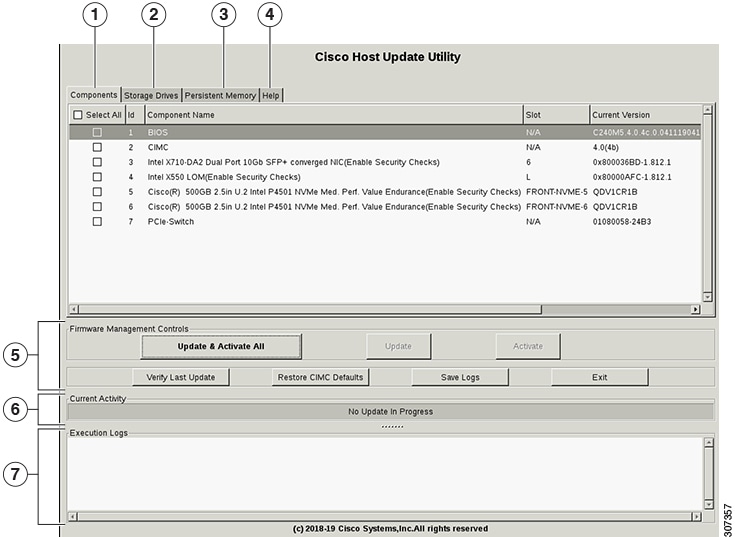
1. Component tab
Select All check box
Selects all the available components.
Displays the serial number of the rows of the components.
Displays the name of the components.
Display the PCI slot information for the PCI adapter components.
Displays the current version of the firmware for each of the listed components.
Displays the version of the firmware that is available for upgrade.
Displays the status of the update for each element in the list while an update is in progress.
Displays the details of the status of the update for each element in the list and indicates if any activation is pending.
2. Storage tab - This tab also has all the information listed under the components tab. It provides the same information about the available storage drives.
3. Persistent Memory tab - This tab also has all the information listed under the components tab. It provides the same information about the available persistent memory DIMMs.
4. Help - This tab provides the HUU help information; mainly the short cuts that you can use and so on.
5. Firmware Management Controls
Update and Activate All
This button is used to initiate the firmware update of all the available components on a server and activates the firmware.
This button is used to initiate the firmware update for the selected components.
This button is used to save the log files that contain a detailed status of the update to an external USB device connected to the server physically or through the KVM vMedia. When an error occurs during an update, you are prompted to save the logs. The Save Logs feature is useful for troubleshooting.
Last Update Verify
This button is used to compare the previously updated firmware version for each component that was updated using the HUU with the current version of the firmware on the components.
Restore Cisco IMC Defaults
This button is used to restore the Cisco IMC settings to factory defaults.
This option is available only for non S3260 servers.
This button is used to exit from the HUU. If you have updated the BMC or CMC when you click Exit , BMC or CMC gets activated.
6. Current Activity
This section indicates the status of an update.